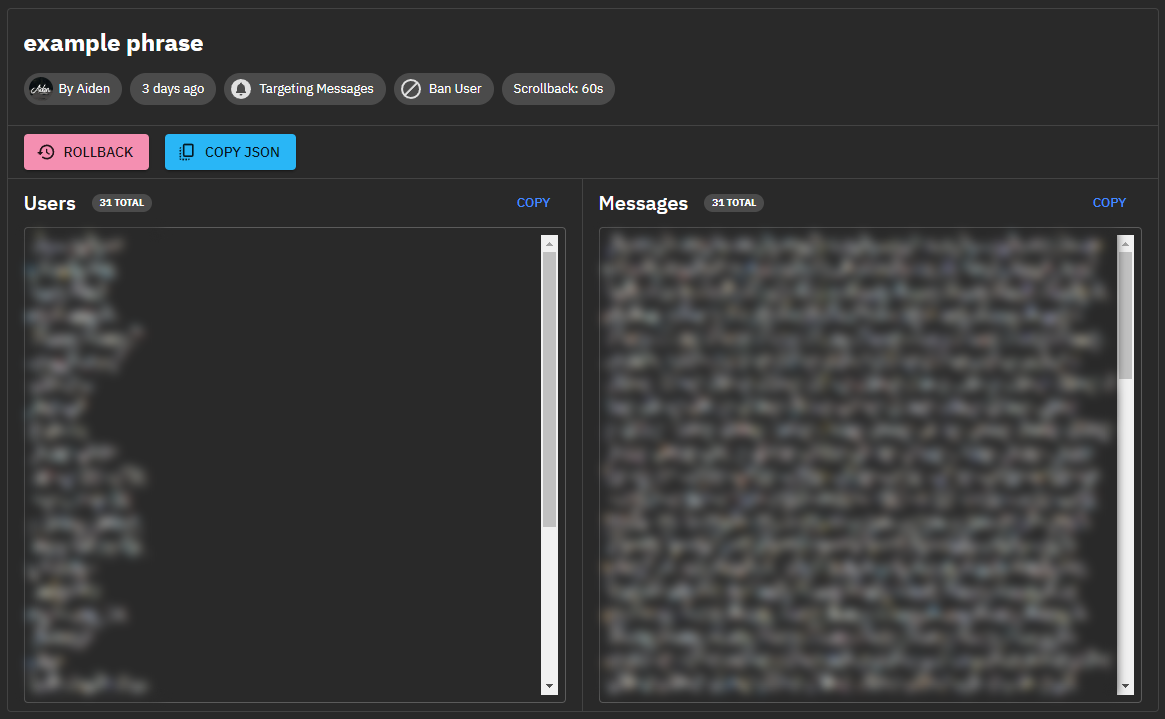Usage
Nukes can be executed in either of two ways - one, via the dashboard and the built-in GUI or two, via a default chat command.
Graphical User Interface
The GUI is part of the Bot Controls panel on your main dashboard and can be brought up by clicking into the Block a phrase... text field, it looks as follows:
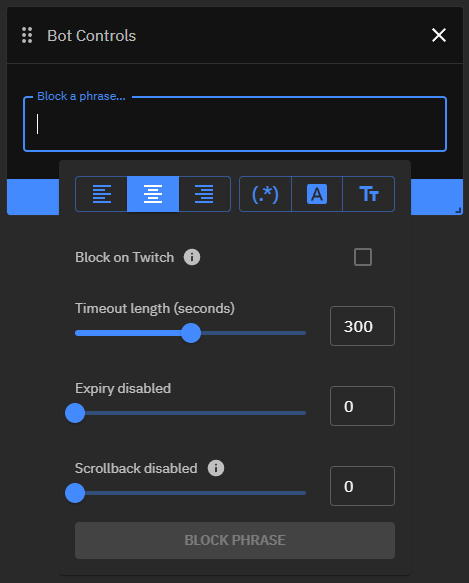
This GUI provides various 1-click solutions to match simple phrases, but also more advanced patterns such as regular expressions without any deeper knowledge. Hovering over each button will explain its effects and usage.
Just below that you can find a checkbox labeled Block on Twitch that if checked causes the specified phrase or term to be added to Twitch's Blocked Terms in addition to the enforcement configured below.
Furthermore you can see three different sliders that can easily be dragged to a desired length. These can also be controlled by typing in an amount of seconds in the text fields next to each one.
Timeout length - How long the sender of a nuked messaged should be timed out for (in seconds)
- A value of
0will delete the message- This will also bring up a
BANbutton that if pressed changes the enforcement from delete to ban instead
- This will also bring up a
- A value of
1 - 600will time the user out for the specified amount of seconds
- A value of
Expiry - If and how long a nuke should be active for (in seconds)
- A value of
0will disable the expiration and means the nuke has to be disabled manually - A value of
1 - 600will disable the nuke after the specified amount of seconds
- A value of
Scrollback - If and how far Fossabot should look back in chat (in seconds)
- A value of
0will disable the scrollback and only messages sent after a nuke was executed will be considered - A value of
1 - 600will consider all messages sent before the nuke was executed, up to the specified amount of seconds
- A value of
After successful configuration you can now execute the nuke by pressing the BLOCK PHRASE button.
Chat Command
In addition to the GUI explained above, nukes can also be executed via the default chat command !nuke. This command offers the exact same feature set as the GUI above, apart from the ability to add phrases or terms to Twitch's Blocked Terms.
This command has the following syntax:
!nuke <phrase|/RegExp/> <scrollback> <timeout|delete|ban>
Example Usage
!nuke my bad phrase 3m 10mEvery message of the past 3 minutes before execution containing the phrase
my bad phrasewill be timed out for 10 minutes.!nuke example phrase 5m deleteEvery message of the past 5 minutes before execution containing the phrase
example phrasewill be deleted.!nuke /some.+bad(regex)?here/ 2m banEvery message of the past 2 minutes before execution containing a match to the regular expression
some.+bad(regex)?herewill cause the message sender to be banned.
Radiation is also supported and has the following syntax:
!nuke <phrase|/RegExp/> -r=<length> <scrollback> <timeout|delete|ban>
Example Usage With Radiation
!nuke my bad phrase -r=5m 3m 10mEvery message of the past 3 minutes before execution containing the phrase
my bad phrasewill be timed out for 10 minutes. In addition to that, this will also be enforced against every future message for the next 5 minutes.!nuke example phrase -r=10m 5m deleteEvery message of the past 5 minutes before execution containing the phrase
example phrasewill be deleted. In addition to that, this will also be enforced against every future message for the next 10 minutes.!nuke /some.+bad(regex)?here/ -r=1m 2m banEvery message of the past 2 minutes before execution containing a match to the regular expression
some.+bad(regex)?herewill cause the message sender to be banned. In addition to that, this will also be enforced against every future message for the next 1 minute.
After Execution
After each nuke you will be whispered by Fossabot. This whisper includes a link to a detailed report of the nuke and the name of the channel that it was executed in. Following this link will bring you to the channel's dashboard and the report of your nuke, as well as several quick actions that allow you to either reverse it (ROLLBACK), or copy certain information to your clipboard (COPY JSON).